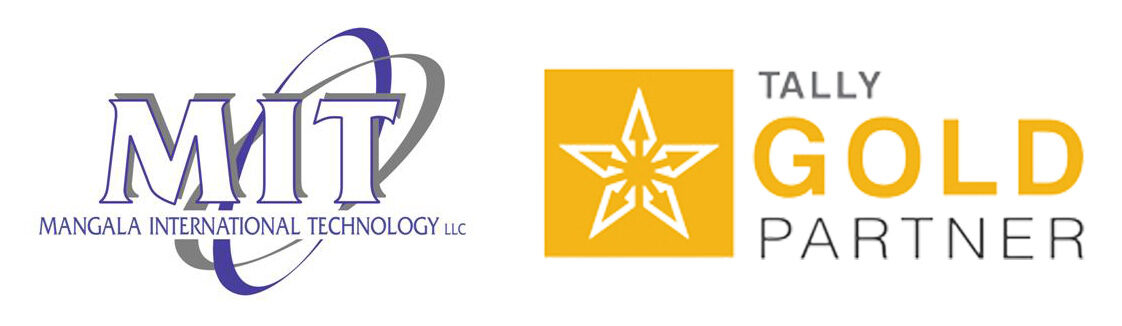TallyPrime’s new capability ‘Save View’ allows you to personalize the reports the way you want and the way it best works for you. With the new capability of TallyPrime, you can create and save multiple views of the same report. This new addition alongside the host of analytical options available in TallyPrime makes analyzing and understanding the reports easier.

5 things you can do using the save view option
Create and save the view of the report
Using TallyPrime’s ‘Save’ option, you can create and save the custom view of the report and use it frequently without the need to configure it every time. Let’s say, you frequently view the stock summary with the item-wise profit details, and each time you want to view that, you are required to configure the report to show those details. Using the latest release of TallyPrime, you can save the view of stock summary with profit details and access it instantly.
Save custom created view as default view
Not just creating and saving the view of a report that you use frequently, but also you can make the view as a default view. For example, you have created a view ‘Stock summary with profitability’ and want to see this view every time you open the stock summary report. You can easily do that by making ‘Stock summary with profitability’ as a default view.
Create Multiple views of the same report
Sometimes, you view the same report with different parameters to understand the report from different perspectives. You may view a stock summary showing only third-party stock held by you and then using the same report of stock summary, you may want to see only the net stock held by you (Stock in hand + Purchase orders – sales orders). Again, from the same report, you would like to see the item-wise profitability. Using TallyPrime’s ‘Save View’, you can create and save multiple views of the same report and access it easily when you need it.
Flexible to name the view report for ease of access
You can create and save multiple views of the report and assign a specific name for each view. This way, it is easier to access the views that you have created. Considering the same example of stock summary, for the first report, you can name as ‘Stock Summary – Third Party Stock’, the second one as ‘Stock Summary -Net stock’, and the last one as ‘Stock Summary – Profitability’.
Control to manage the user access to create and save the views
While ‘Save View’ allows you to create and save multiple views of the report, it also comes with an option that allows you to control the user who can create/save or delete the views, especially in the case of a multi-user environment. As a business owner or administrator, you are in complete control to allow or disallow this access.